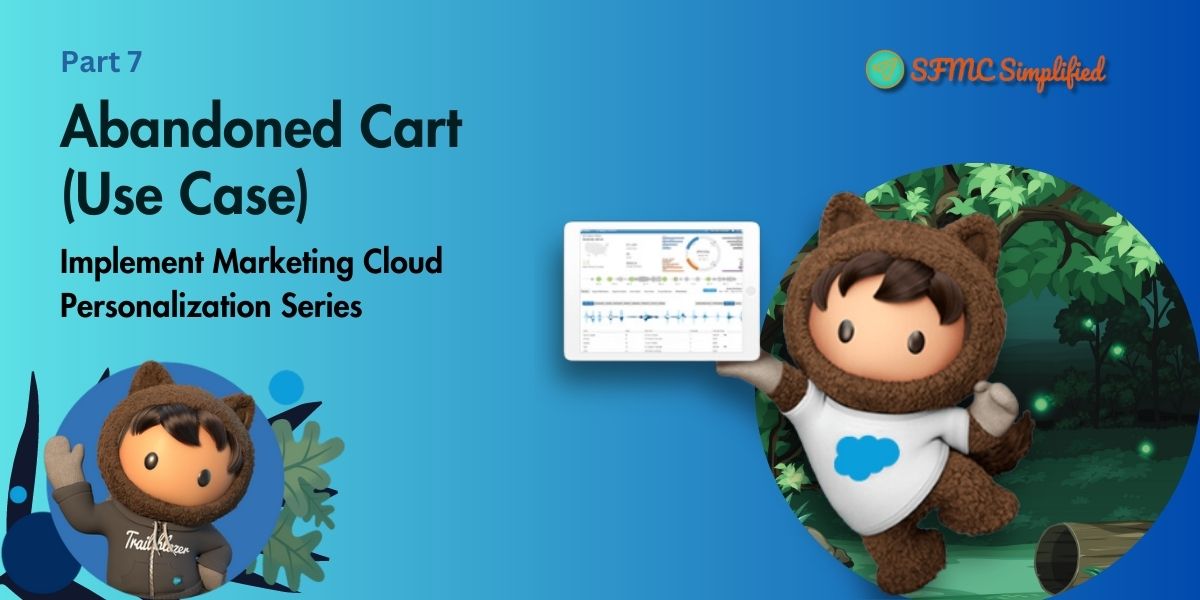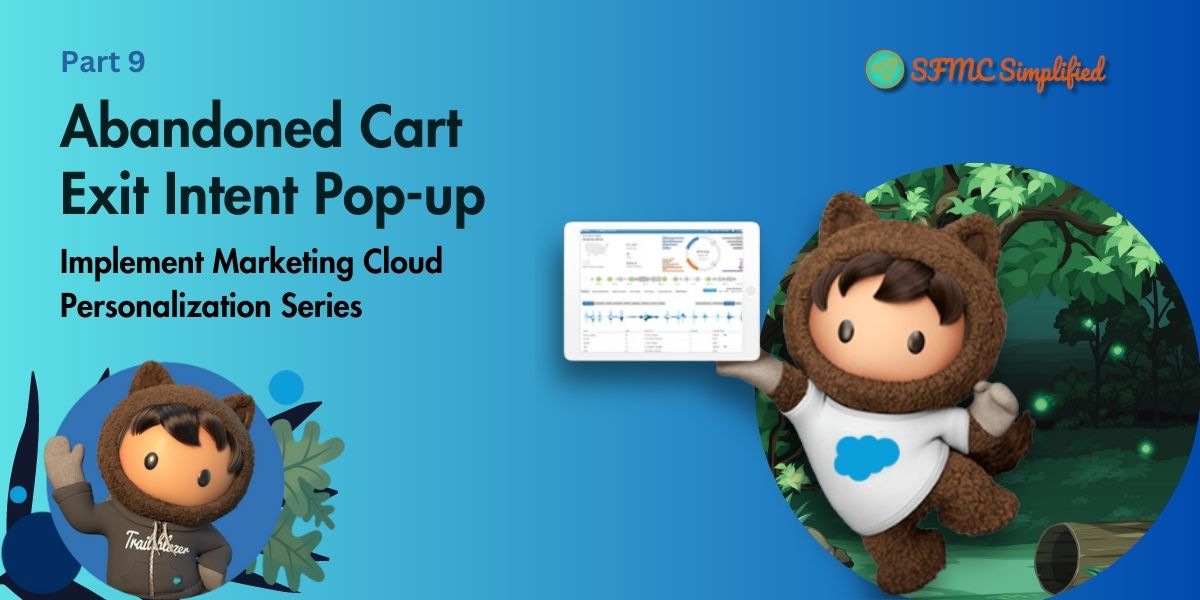In the previous article, implemented a use case Abandoned Cart– Sending emails on an abandoned cart of a particular user to make it a purchase. The user has added a product to the cart but didn’t make any purchases. In this blog, let us discuss another use case of Abandoned Browse. Implementing in the Marketing Cloud Personalization and capturing details of abandoned browse users on the website Revotrix. Using Marketing Cloud Personalization’s machine learning Einstein Recipe to get abandoned browse of a particular user.
Use Case
Send Emails from the marketing cloud to abandoned browse users with their view detail. Customers have viewed the products but did not add them to the cart and have not purchased them.
Solution
In Marketing Cloud Personalization, configure the following to get the abandoned browse details of a particular user:
- Create a user segment with a defined rule that has abandoned browse users and did not make any purchases and added them to the cart.
- Create an Einstein Recipe and configure it to collect user-abandoned browse details.
- Create an Open Time Web Template and Campaign to get browse details on the template-based email in the marketing cloud.
- Sync the User segment with Marketing Cloud Journey to send emails on abandoned browse.
User Segment
A segment is a real-time grouping of users, or accounts, based on criteria you define using a set of segment categories and rules.
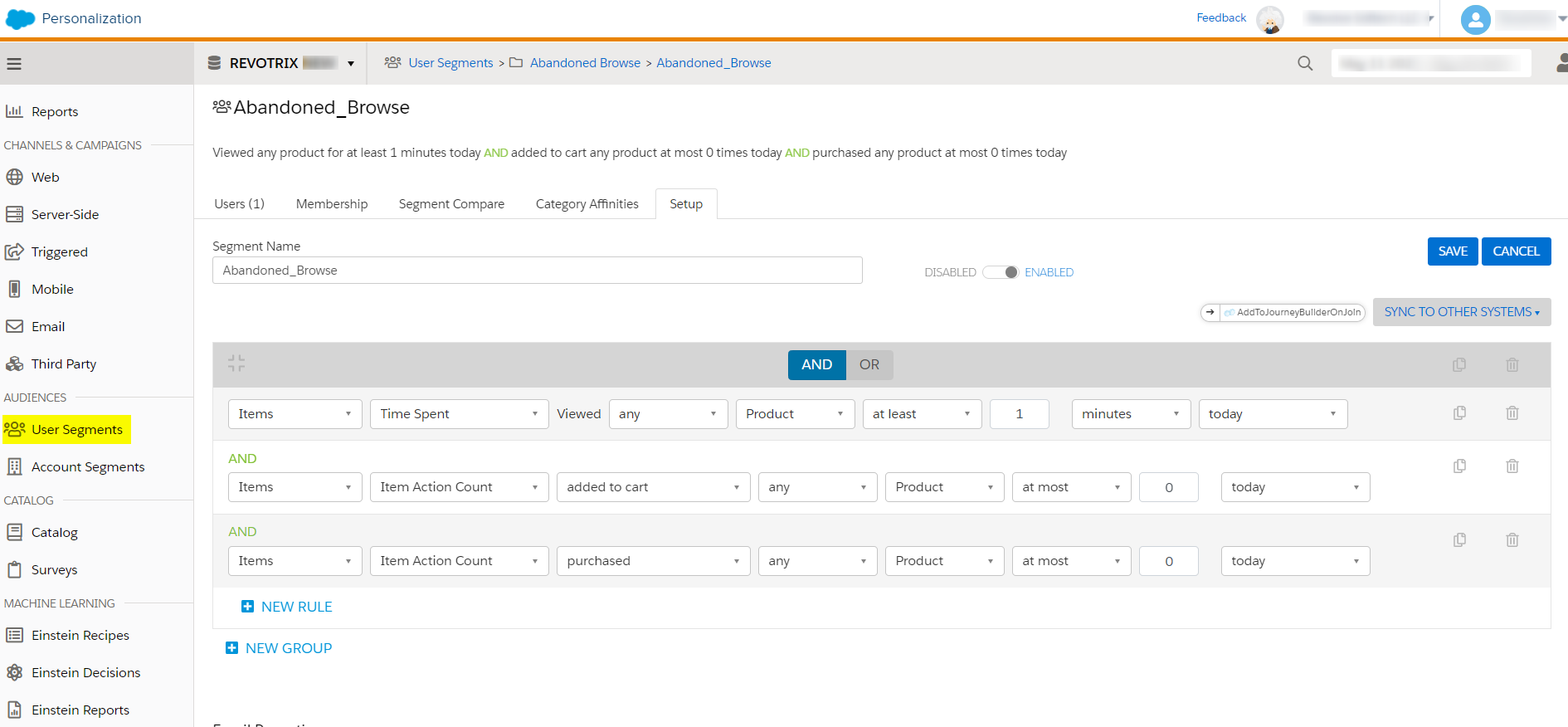
Follow the salesforce document link to create a user segment.
Einstein Recipe
Einstein Recipes consist of ingredients, exclusions, inclusions, boosters, and variations. Combine these components to suggest content or products according to an individual customer’s behavior and affinities.
Personalization uses your recipes to create algorithms that present each customer with their own personalized recommendations.

Follow the salesforce document link to create an Einstein Recipe.
Open Time Email Campaigns
Use open-time email campaigns to deliver personalized content and product recommendations each time a recipient opens an email. Using existing email campaigns that you send from the marketing cloud, Open Time Email campaigns deliver real-time personalized content to each member of your subscriber list.
Steps to Create an Open Time Item Template:
- Create a new open-time item template.
- Design the template and write HTML content.
- You can preview the design on the right and then Save it.

Steps to Create an Open time Campaign:
- Create a new open-time campaign.
- Configure with a block name(Block1).
- Select created open-time template and configure it.
- Select an abandoned cart Einstein Recipe, which is created in earlier steps.
- Select excludes and includes products in the exclusions.
- Save and simulate it.

- Copy the generated HTML code and paste it into a template-based Email in Marketing Cloud Content Builder.

Follow the Salesforce document link to create an Open Time Email Campaign.
Sync Marketing cloud Journey with a user segment:
To sync the user segment with the journey builder or we can say export a segment to the journey builder, follow the below steps:
- Create a journey with an API Event entry source and Activate it.
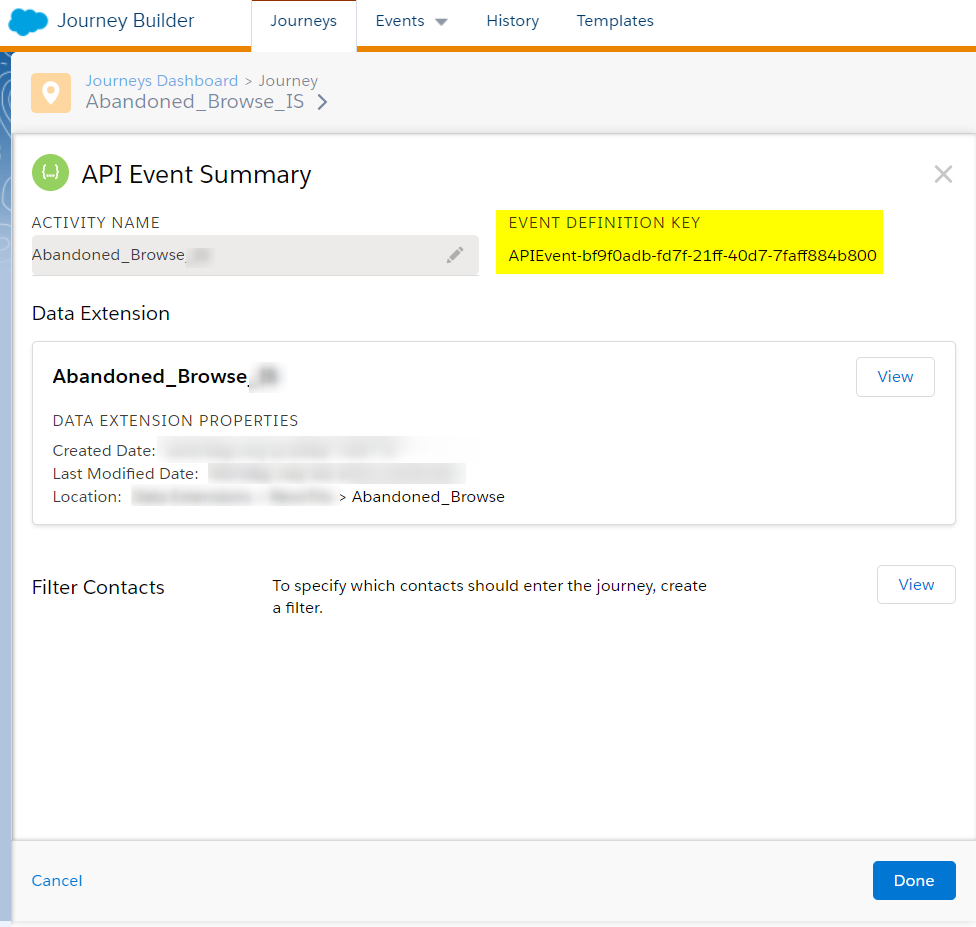
- Go to User Segment, and click on Sync to another system.

- Select API Event, Marketing Cloud Contact Key, and Email Address then Enable the Segment sync setup. Save it.
Note: Make Sure before creating a Journey, a Data Extension with the ContactKey field as the primary key or required has been created for configuring API Event entry source in Marketing Cloud Journey Builder.
For more details to export a user segment to the journey builder follow the salesforce document link
Abandoned Browse Vs Abandoned Cart
|
Abandoned Browse |
Abandoned Cart |
|
|
|
|