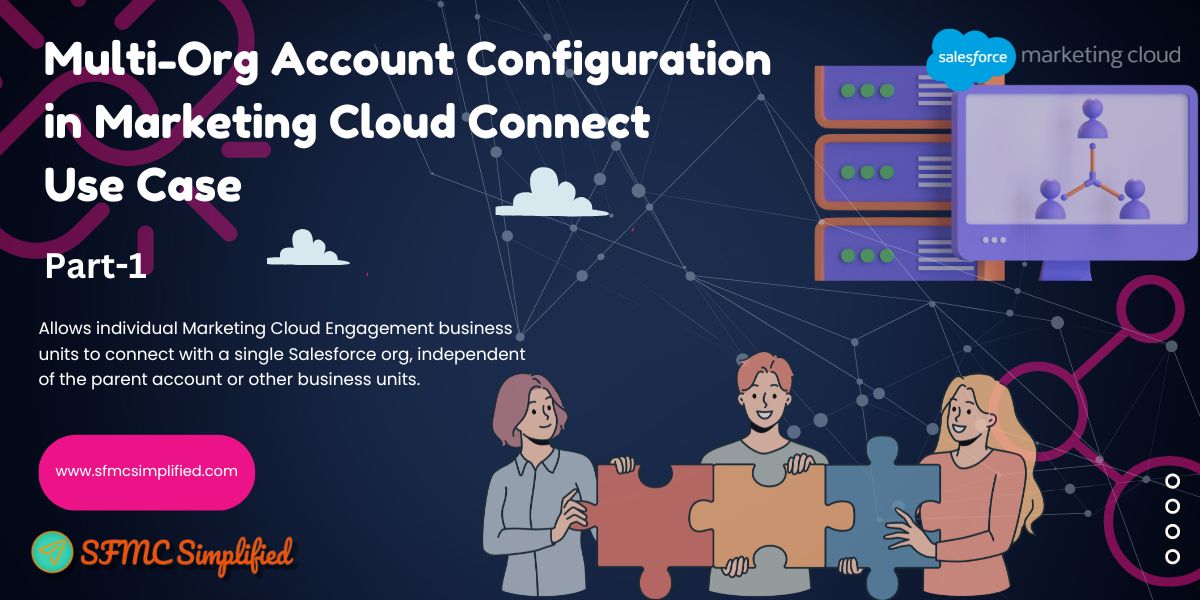What is a Multi-Org Connector?
The Marketing Cloud multi-org connector will allow you to connect multiple Salesforce orgs to a single Marketing Cloud instance and maintain data integrity across the orgs.
Now let’s review one use case where we connect Multiple business units to a single org.
Marketing Cloud Connect is a package by Salesforce used to integrate SFMC with SFDC Org. The default behavior of this connector is to connect one SFMC Org with one CRM org. When this connector is used it will only allow you to have your SFMC Org connected to only one CRM org irrespective of the number of business units in the org.

In the above case of a BU structure, you will have all the data coming to parent BU and then shared across to child BUs using Shared data extension, and/or you can have all the child BUs inherit the Synchronized DEs as well.
Use Case:
Let’s consider a new use case: the client wants to synchronize different CRM data (objects) in both business units. You might be wondering if it’s possible. Yes, it is! We can sync different objects from the same CRM to different BUs.
Solution:
To achieve this, we need to create an API user with the same system admin profile in Salesforce CRM. After creating this user, we can connect the BU with CRM. Both BUs can be connected to the same CRM but with different API users, allowing the synchronization of different CRM objects in both BUs. This is a proven solution that guarantees successful synchronization of different CRM objects in both BUs.
The first step is to enable Multi-Org Connector. Follow these steps to enable it:
- Make sure that your account meets the compatibility requirements.
- Submit a support ticket in Salesforce Help to request the upgrade. The upgrade process takes a minimum of two hours.
- Pause all Marketing Cloud emails sent through the Sales or Service Cloud until the upgrade is completed.
- If you use Synchronized Data Sources, pause data synchronization across clouds until the upgrade is completed.
- After upgrading to multi-org in an existing account, reconnect previously connected business units to improve performance.
- Create one more API user in Salesforce CRM to build the connection with other Business Units.
- In the Marketing Cloud business unit setup, go to Apps, then Salesforce Integration, and click on “Connect” with the newly created user.


- To check will go to Contact Builder > Data Source > Synchronized objects. Here we can sync all the objects from CRM as per requirement. Now both the B.Us can sync different CRM data.

A. PROS of the Multi-Org Connector
- Use Dev Salesforce Environment as a test data provider for testing purposes.
- Connect each of your Marketing Cloud business units to a different Salesforce org.
- Journey Builder will function within the respective BU’s context. Therefore, tracking and contact data works more intuitively compared to one org setup.
B. CONS of the Multi-Org Connector
- May increase your Contact count more than you intended. If you connect multiple orgs and synchronize Salesforce objects with Marketing Cloud, your Contact counts will go up.
- Current campaigns and content must be replicated from the old system (Single-Org) to Multi-Org.
- They support up to 5 business units to the same tracking user in a multi-org environment. If you use more than 5 business units, service can be degraded and can negatively impact the servers.
- Multi-org does not support Web Collect or custom field/ attribute mapping.
- Data duplicity will be an issue if we sync the same objects in both business units from the same CRM org.
- We are using more licenses in this use case.
- We need to manage a lot of data coming from CRM in both business units.
C. Considerations for using this connector
- The Multi-Org Connector requires Marketing Cloud Enterprise 2.0. You will need to contact Salesforce Support to have the functionality turned on, and it cannot be undone once it has been enabled.
- Licenses are available for Marketing Cloud API users and Salesforce system users.
- You must re-establish any connections to your Salesforce orgs and remap your data and synchronized data sources.
- Marketing Cloud Data extensions cannot be shared across Salesforce orgs.
- Select the correct Business Unit access that this API User should have — include all business units where you want the integration to occur.

- When working with Synchronized Data Sources in multi-org environments, it is important to ensure that the tracking user is connected to no more than five business units.
- If you are using the Multi-Org connector, you will not be able to use the standard profile, preference, and unsubscribe pages, and will need to build custom cloud pages instead.
- To determine if the multi-org connect feature is enabled, check if the sharing option disappears in the Synchrozied Data source in the Contact Builder within the Marketing Cloud.