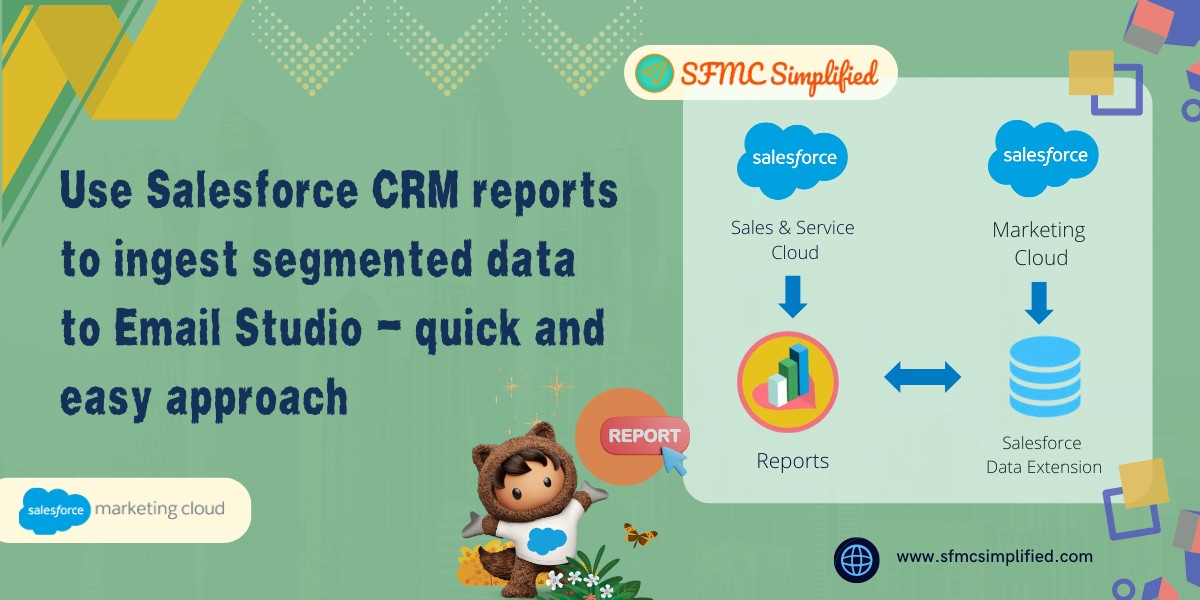What is Salesforce Data Extension?
A data extension is a table that contains your data. With Marketing Cloud Connect, push tracking data from the Marketing Cloud back to your Sales or Service Cloud orgs using Salesforce data extensions (SFDEs). Salesforce Data Extensions can be imported through Interactions and Automation Studio. Create import activities with accessible Sales or Service Cloud reports. SFDEs can use the same Marketing Cloud segmentation and filtering tools as standard data extensions. Data extensions created from sends to reports or campaigns have a hard-coded retention policy of five days.
In General, for email tracking to be sent back to Sales Cloud from an email studio send, the Data Extension used for sending should be a Salesforce Data Extension.
Navigate to: Email studio > Subscribers > Salesforce Data Extensions
Note: To use Salesforce DE’s you need to have marketing cloud connect enabled and accessible for users who are going to use Salesforce and Salesforce Marketing Cloud. So, user permissions need to be set correctly.
Unlike Data Extensions, Synchronized Data Extensions, and Shared Data Extensions, Salesforce Data Extensions are indeed not available in Contact Builder – only in Email Studio. This is a limitation of the application.
Advantages of using Salesforce Data Extensions:
- Not all customers would synchronize everything from salesforce to marketing cloud as every synchronized record will be part of the All contacts and is impacted from revenue point of view. Using Salesforce Data Extensions, you can import only the required data or reports.
- Not all customers will have exposure to both SFMC and salesforce to manage and configure the salesforce objects as an event source to journeys. This will also be a problem in long run from maintenance point of view.
Prerequisites:
Before you get started with Salesforce data extensions (SFDEs), check the subscriber key, Email field, and field names.
-
Use an 18-digit Salesforce Contact or Lead ID (not 15-digit) to map to the subscriber key. If the report field containing the Contact or Lead ID is called Contact ID or Lead ID, subscriber Keys automatically convert from 15 to 18 digits. A field labelled ‘ID’ uses the 15-digit Contact or Lead ID, which can result in duplicate IDs in the Marketing Cloud. Contact or Lead IDs that are imported into a standard data extension using a manual flat file import are not automatically converted from a 15-digit to an 18-digit subscriber key.
-
To import into an SFDE, the email field must be set to type ’email address’. If not, the report is imported into a standard data extension and tracking is not returned to the Sales or Service Clouds.
- Field names cannot contain? or %.
How to create Salesforce Data Extension?
- Navigate to Salesforce CRM and create a new Lead.
- In Quick Search Box type Sales and click on it.
- Go to Leads and create a New Lead by adding the details and click Save.
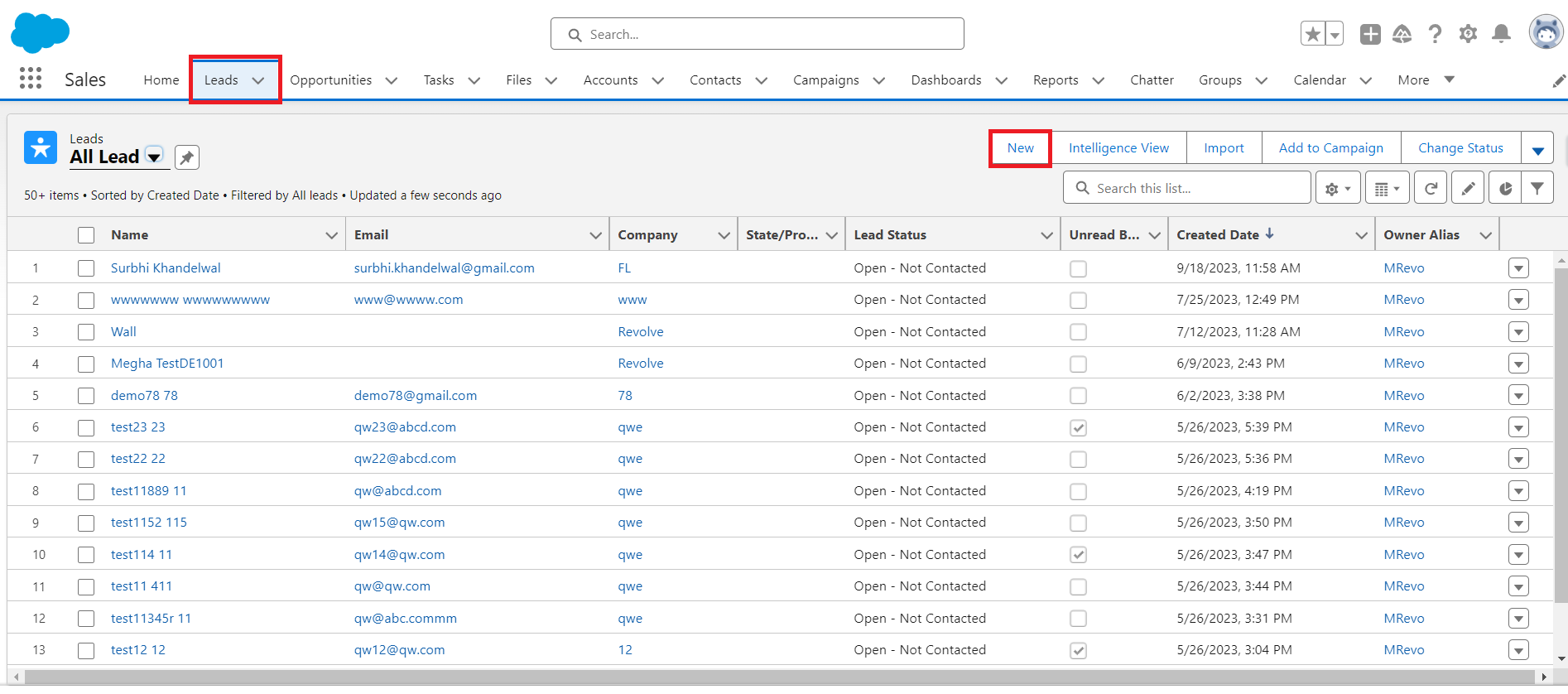
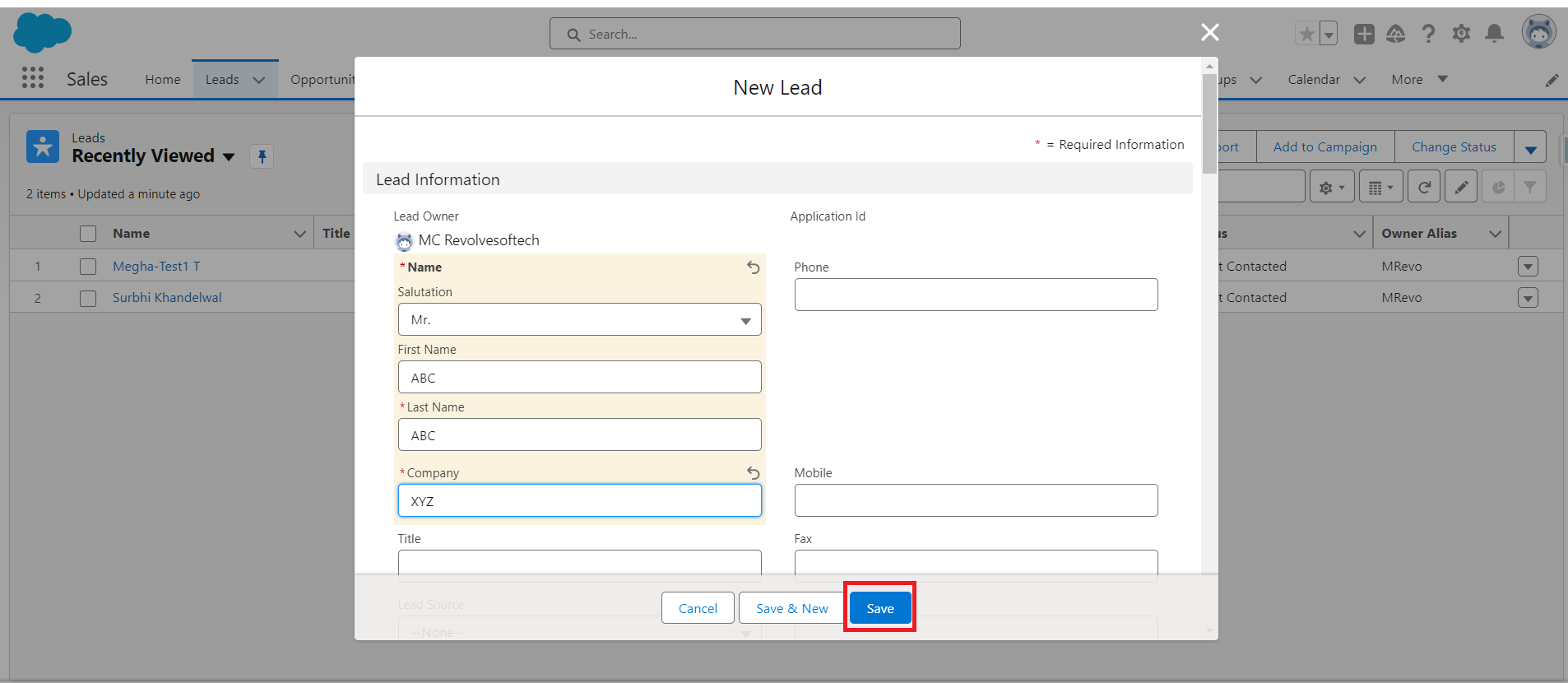
- Create a New ReportReports>Select Report Type (Lead)>Your leads will display here>Save the report in any folder and give it a name.

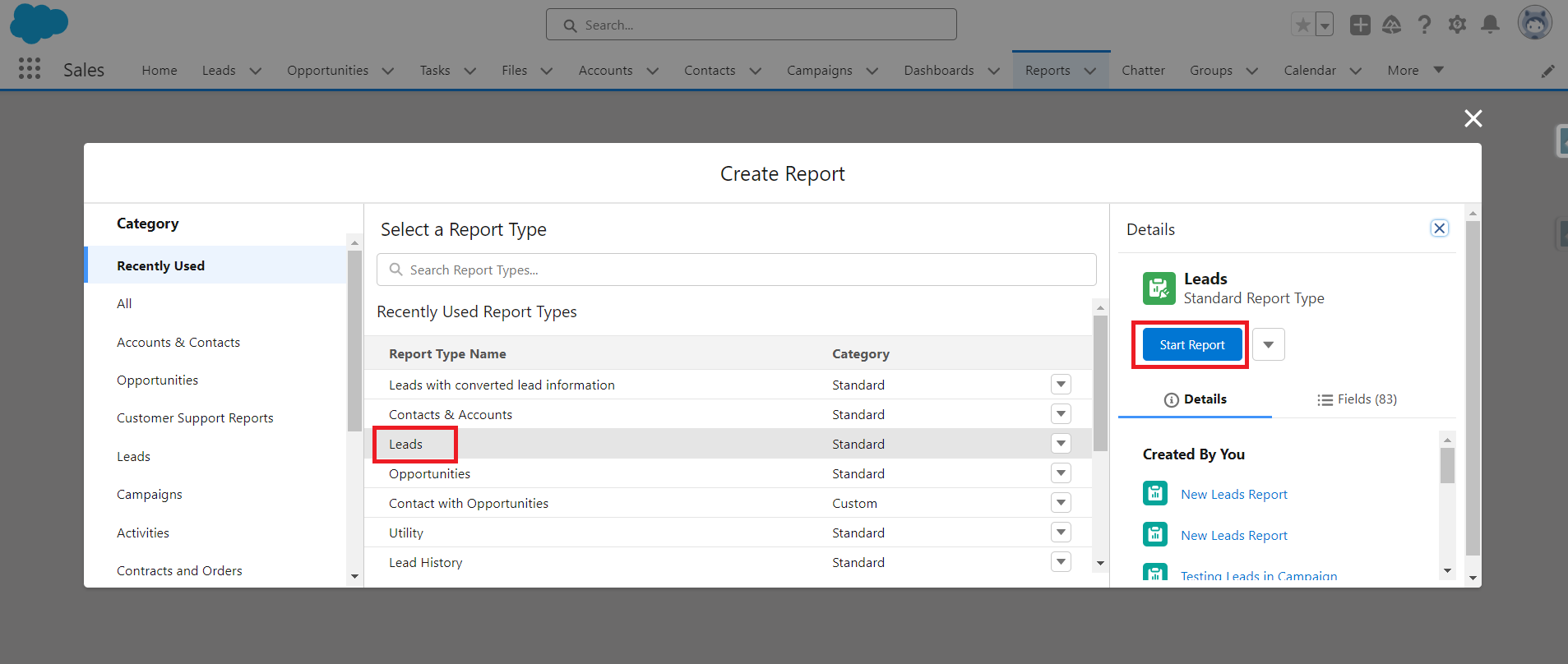
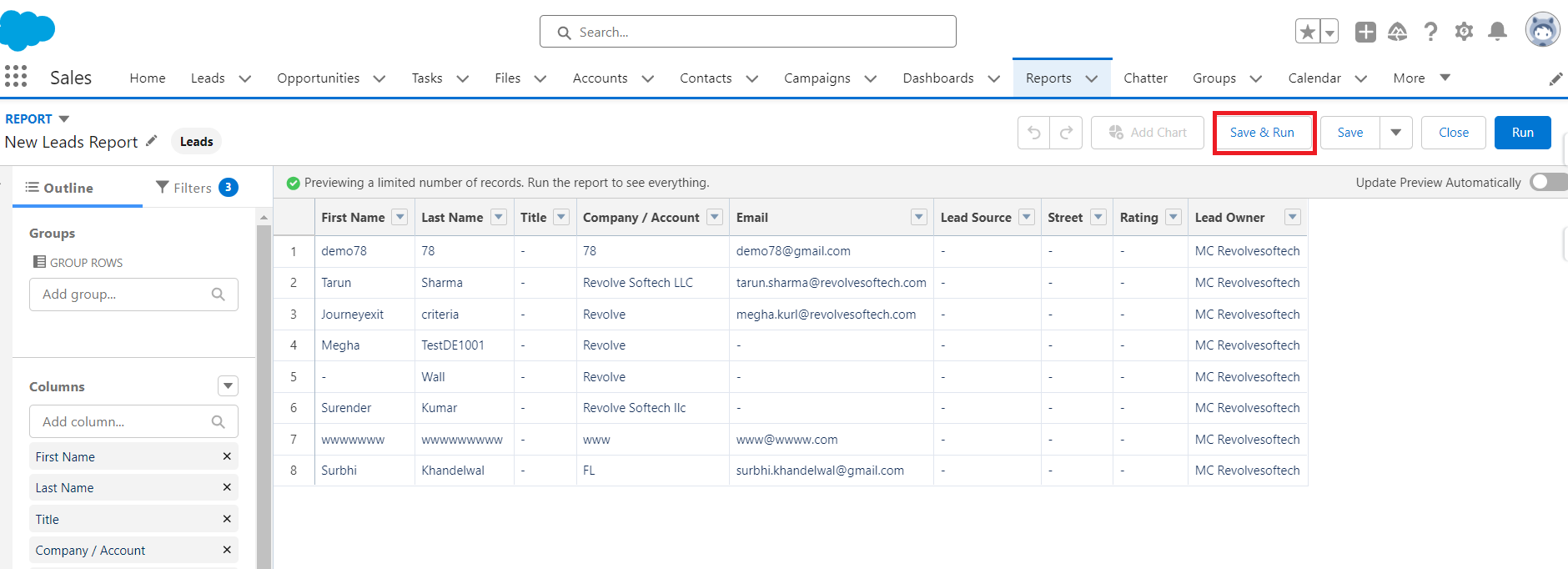
- Move to Marketing Cloud
Email Studio>Interactions>Import>Create>Provide the name>Choose the file location from dropdown as ‘Salesforce Object & Reports’>Choose the Salesforce Data Source type as ‘Report’>Select>A popup will appear>Select the name of your report>Click on Find Now>Select your Report and click Ok.
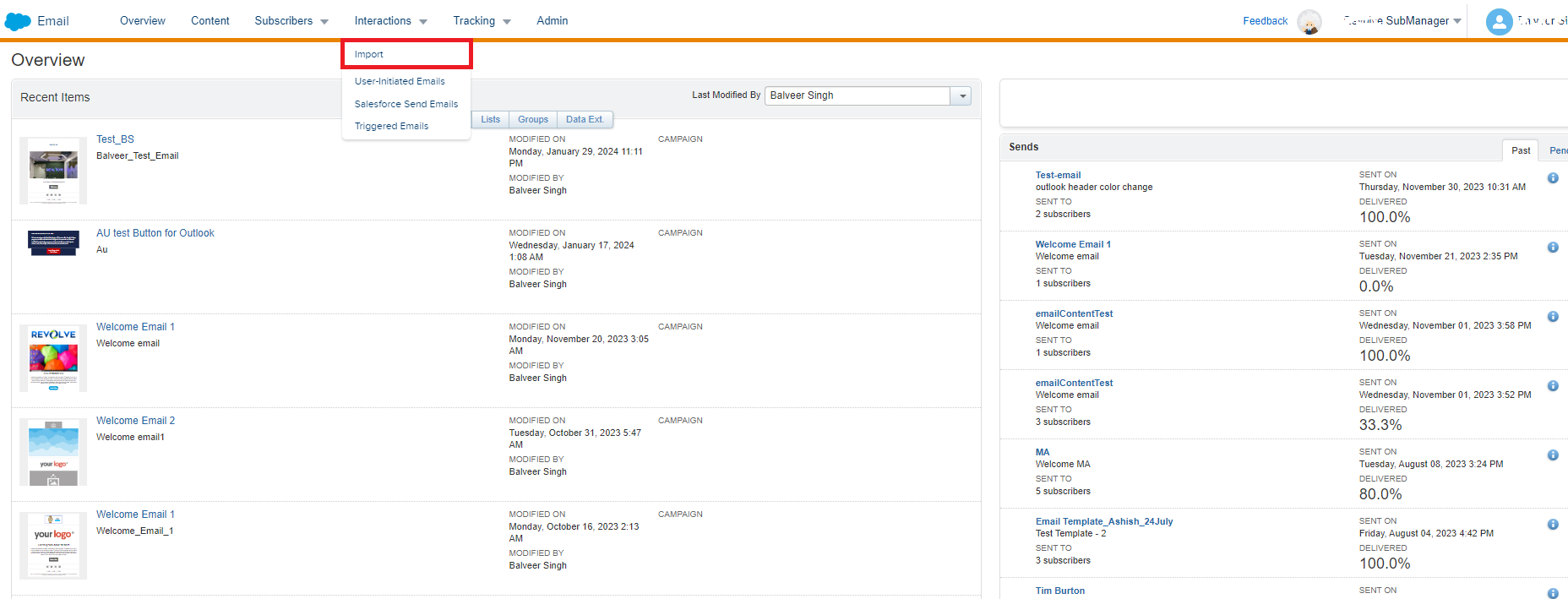

- A pop up named Customize Data Extension Generation appears.
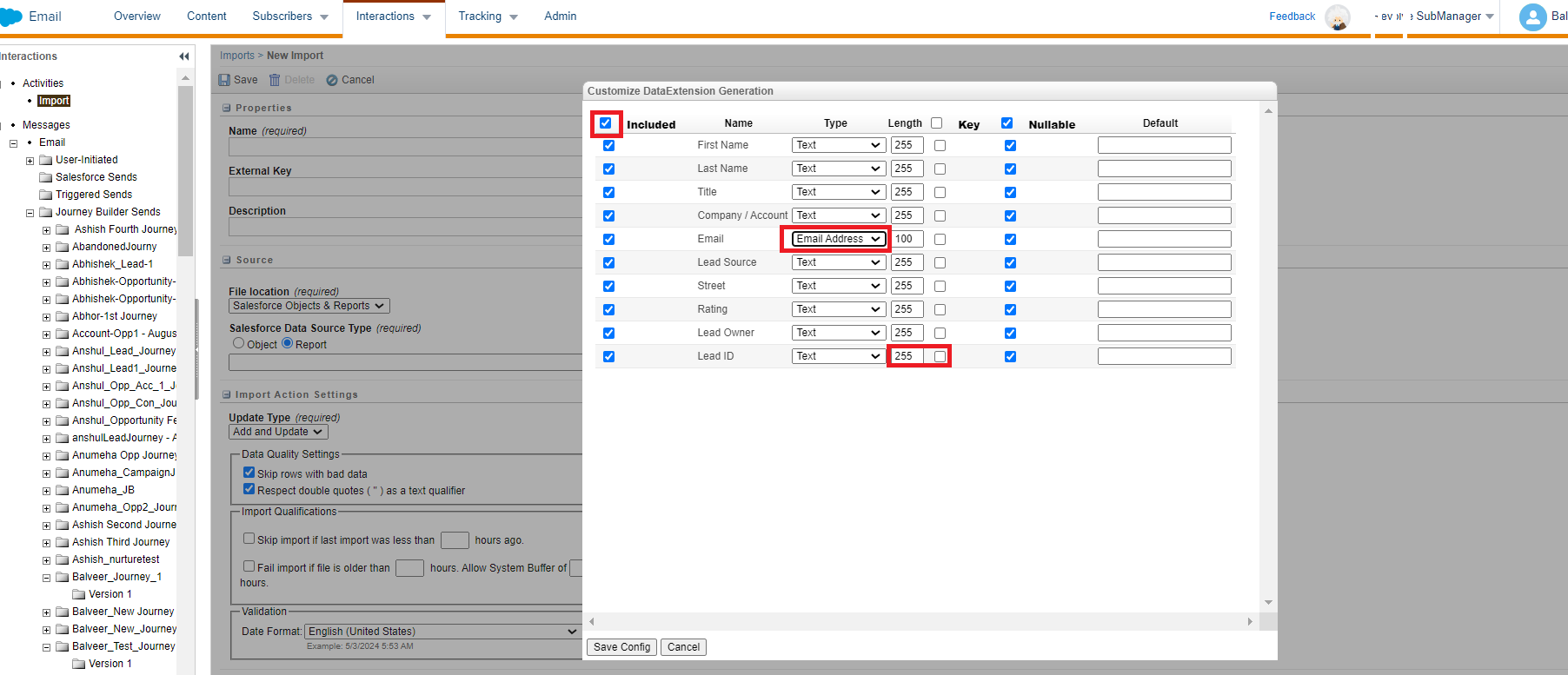
-
Change the type of email as email address. you can change others also for e.g., if there is date field you can include data type as Date, for Numeric data type as Number and so on>Select all the columns>Save Config>Save (as shown in above image).
- Select the Import you just created and click on Start.

-
A Data Extension is created in Salesforce Data Extension folder under Subscribers in Email studio with exactly the same number of records as Report that you created in Salesforce CRM.
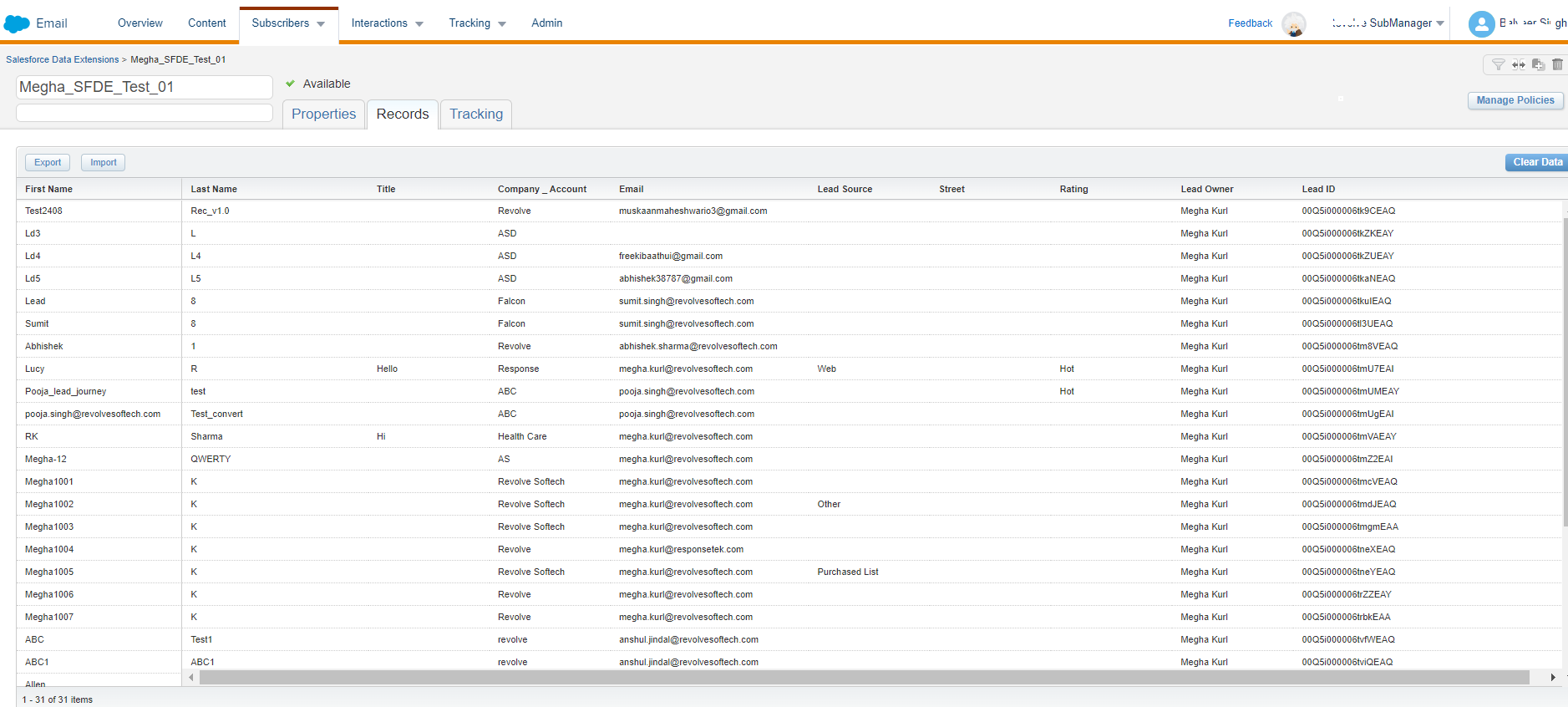
Note: There is actually nothing (permissions aside) stopping someone from directly creating a Data Extension inside the Salesforce Data Extensions folder, or even moving a regular Data Extension into the Salesforce Data Extensions folder. The two directories are effectively the exact same, just the Salesforce one can push tracking data back into Salesforce when used correctly.